Virtual vault: Difference between revisions
Jump to navigation
Jump to search
No edit summary |
No edit summary |
||
| Line 18: | Line 18: | ||
* To move an item to Virtual vault simply click on an item in the game bank (it will become green) and then on the button '''Move to Virtual Vault'''. | * To move an item to Virtual vault simply click on an item in the game bank (it will become green) and then on the button '''Move to Virtual Vault'''. | ||
* If you want to take an item back, simply click on '''Take Back''' near the item title. It will be moved to the first available game bank slot. | * If you want to take an item back, simply click on '''Take Back''' near the item title. It will be moved to the first available game bank slot. | ||
* You need the items on the website to put them to the [https://mu.bless.gs/index.php?page=market&serv= | * You need the items on the website to put them to the [https://mu.bless.gs/index.php?page=market&serv=server6 Market] | ||
* Items, bought on the [https://mu.bless.gs/index.php?page=market&serv= | * Items, bought on the [https://mu.bless.gs/index.php?page=market&serv=server6 Market] are automatically transferred to Virtual vault | ||
* Initial Virtual vault capacity is 50 items and can be extended up to 200 with [https://mu.bless.gs/index.php?page=services&act=buyvip Vip account] | * Initial Virtual vault capacity is 50 items and can be extended up to 200 with [https://mu.bless.gs/index.php?page=services&act=buyvip Vip account] | ||
Latest revision as of 18:16, 20 November 2024
Virtual vault
Virtual vault is an extended bank from the game that allows you to store items and zen on the website.
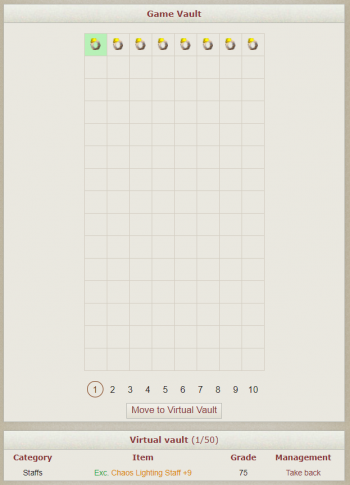
Zen chest
- You can move zen from your characters to Zen chest and from Zen chest to your characters.
- Zen from Zen chest can be sold on the Market.
- Zen, bought on the Market is automatically transferred to Zen chest.
- Maximum capacity of Zen chest is 200kkk.
- Zen chest is taxed(1%) from the total amount once a week.
- All of the zen-related Services on the website use zen from Zen chest.
Virtual vault & Game Vault interactions
- You can observe items from all of the in-game bank pages in the Virtual vault.
- To move an item to Virtual vault simply click on an item in the game bank (it will become green) and then on the button Move to Virtual Vault.
- If you want to take an item back, simply click on Take Back near the item title. It will be moved to the first available game bank slot.
- You need the items on the website to put them to the Market
- Items, bought on the Market are automatically transferred to Virtual vault
- Initial Virtual vault capacity is 50 items and can be extended up to 200 with Vip account