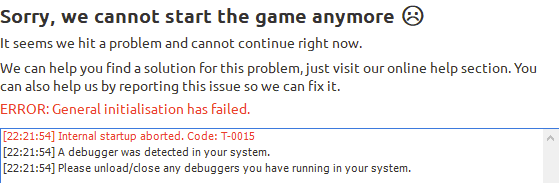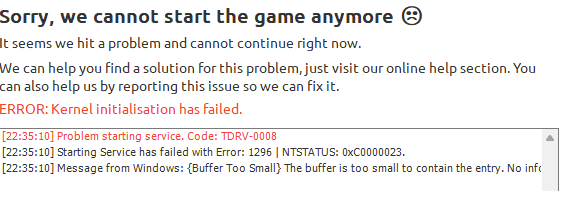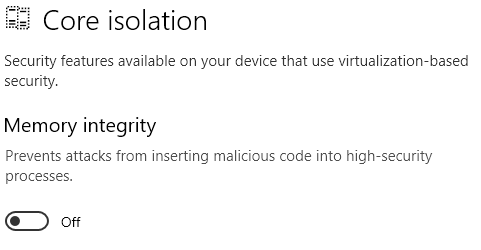LiveGuard - problems solving/en: Difference between revisions
Jump to navigation
Jump to search
(Updating to match new version of source page) |
(Updating to match new version of source page) |
||
| (One intermediate revision by the same user not shown) | |||
| Line 43: | Line 43: | ||
[[File:67.png]] | [[File:67.png]] | ||
'' | ''[https://forum.bless.gs/index.php?/topic/70714-liveguard-problem-solving/ Source]'' | ||
[[Category:English page]] | [[Category:English page]] | ||
[[Category:Troubleshooting]] | [[Category:Troubleshooting]] | ||
Latest revision as of 13:12, 16 July 2024
LiveGuard - Problem solving
Here we will try to give solutions to the main problems that may arise when starting the game with the new LiveGuard anti-cheat.
If you can't launch the game first of all follow these steps:
- Check if windows updates are installed.
- Check if game is run as administrator.
- Check if antivirus is installed, sometimes it may block files from game client. If installed and discovered something blocking, add full game client to exception or uninstall your antivirus (Avast. DrWeb, 360 total security are definitely a no go).
- Check if no antivirus is installed, sometimes there might be virus in computer. In this scenario, simply use tools like ESET or Kaspersky to clean it.
- Check if game client is on invalid drive, sometimes it may not work if the game client is on E:/ drive for example. In this scenario, simply move the game client to downloads folder or C:/drive.
- Try to disable these/allow the game folder / Anticheat: Guide and Screenshot
Specific problems that may occur:
Restart your computer.
Disable Core Isolation in Windows settings (temporary solution, driver update coming soon).
3. PingZapper or similar program stopped working.
- As the game, you need to select the process play.exe instead of main.exe
4. The game started to consume more CPU.
- Patch so that in minimized windows it does not load the CPU: DOWNLOAD
- (the cursor will not spin for AE and MG on the clicker, we will fix it soon)
- Lower the View Range in the game options under the "O" key.
- Do not Zoom out 3D camera unnecessarily.
- In the clicker, use the tab for DW or DK.
- For owners of AMD graphics cards, we recommend programs to improve performance in games: Radeon Boost.
- Another program to improve gaming performance: Razer Cortex.
- If you have Windows 7, we recommend upgrading to Windows 10.
- If you are still unable to launch the game through Liveguard, then you can temporarily run the play.exe file directly from the game folder until we find a solution to your problem.
- You can find additional information on the developer's website using the buttons when the anticheat window pops up: