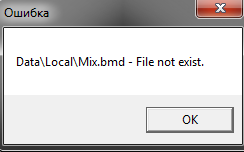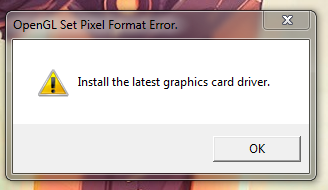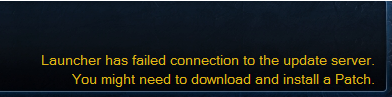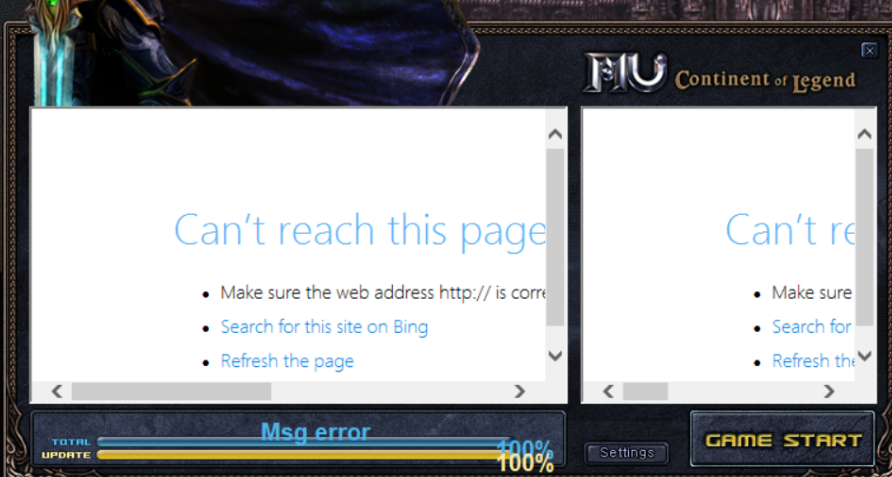Can't run the game? Look here!
Can't run the game? Look here!
Problem #1: Launcher doesn't start or error messages occur
- Most likely, you don't have Microsoft Net Framework 3.5 or higher. You can download it here
- We also recommend you check whether your antivirus did not damage game files. Delete it or add game folder to exclusions and reinstall the client.
- Please read carefully the following guide and add game folder to windows defender exclusions.
- If nothing helps, you will be able to run the game from main.exe, the only thing that will not work is window minimizing.
Problem #2: Play button doesn't activate
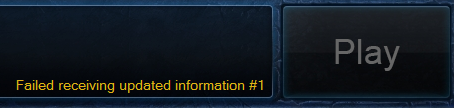
You need to download the latest update patcher and extract it to the game folder, replacing all required files.
Problem #3: Mix.bmd file not found
- Most likely, you have extracted the latest update patcher into the wrong folder and trying to run the game from there.
- Make sure you are running play.exe or main.exe from the full game folder.
Problem #4: Install the latest graphics card driver
Just update your graphics card driver to the latest version. If that doesn't help, turn off antialiasing in the launcher settings.
Problem #5: Game client crashes after selecting character
- You need to update your graphics card driver to the latest version.
- Also, you can try running the game without launcher, but straight with main.exe file, then it should work.
Problem #6: No more characters can be created
- Your characters are displayed on the website, but can't see them in the game.
- It means, that you have typed your account using the wrong letter case. For example, I receive the following message, when I enter "Bel4enak" instead of "bel4enak". Those are two different accounts.
- Letter case in your account is saved when you enter the game for the first time and create a character.
- For example, when entered the game for the first time, I typed my account as "Bel4enak" and created a character there. that means from now on I will need to always type "bel4enak" when entering my account.
- If you forgot which letters in your account are lowercase or uppercase.
Problem #7: Launcher has failed connection to the update server
- You need to download the latest update patcher. Extract it to the game folder, replacing all required files.
- Make sure you don't have a firewall that might block an internet connection.
Problem #8: Game client freezes or crashes after launch
- Make sure that the game client is installed on the same disk as your windows system, usually it is "disc C:".
- It's recommended to use the standard path when installing the game client: C:\Games\MU Bless Online
Problem #9: Game window closes after entering login and password (or the second it launches)
- Set the following settings in launcher: Fog - on
Problem #10: Game window closes after entering login and password
- Make sure in your Internet Explorer work offline mode is disabled:
If you have version 9:
- In the Internet Explorer 9 window press f10 of the keyboard to enable menu bar -> press "file", then - "work offline" -> make sure "work offline" option is disabled - there is no check mark opposite to it.
If you have version 11:
- In the Internet Explorer 11 window press the gear icon "service" and choose "internet options" -> browser settings window will open - go to "advanced" and press the settings reset button - "reset..."
Problem #11: During the load displays the following error: "error data/world/encterain 74.obj file corrupted"
- Add a game folder to exclusions of your antivirus, especially Windows Defender. Full guide on how to do that.
- Or the short version of the guide: windows settings -> update & security -> windows security -> virus & thread protection -> virus & thread protection settings.
- At the bottom there will be "exclusions" and there you have to press "add or remove exclusions".
- Choose game folder and extract Patcher into it.
Problem #12: After starting the launcher, it shows: can't reach this page and changes its appearance
| Old launcher | |
|---|---|
- Our launcher happens to conflict with other MU Online launchers.
- Delete all the extraneous MU Online launchers from your PC. Download Patcher and extract it to the game folder, replacing game files.
Problem #13: When teleporting to devias, game crashes, and it keeps crashing when you try to enter with that character (for weak pc)
- Go to the root folder of the game, for example: C:\Games\MU Bless Online. open the data folder. Inside it, find and delete object3 folder.
- Download this archive. Extract it to the data folder. In the end, you should have a new object3 folder with files from the archive.
Problem #14: After you choose the server, the game writes: you are disconnected from the server
- Disconnect could mean that your or your company's ports are closed. check for their availability.
Additional tips
- Always run your client with administrator rights.
- New client do not support Avanta and elite clickers, so work with launched clickers is not guaranteed.
- Our game client runs perfectly on clean Windows 7, 8, or 10 operating systems.
- Some old Nvidia graphics cards might have some issues supporting the antialiasing feature, so turn off this parameter, until we find the solution to the problem.
- Antivirus Avast, avg, and Bitdefender are not compatible with our game client. We recommend using Microsoft Security Essentials.